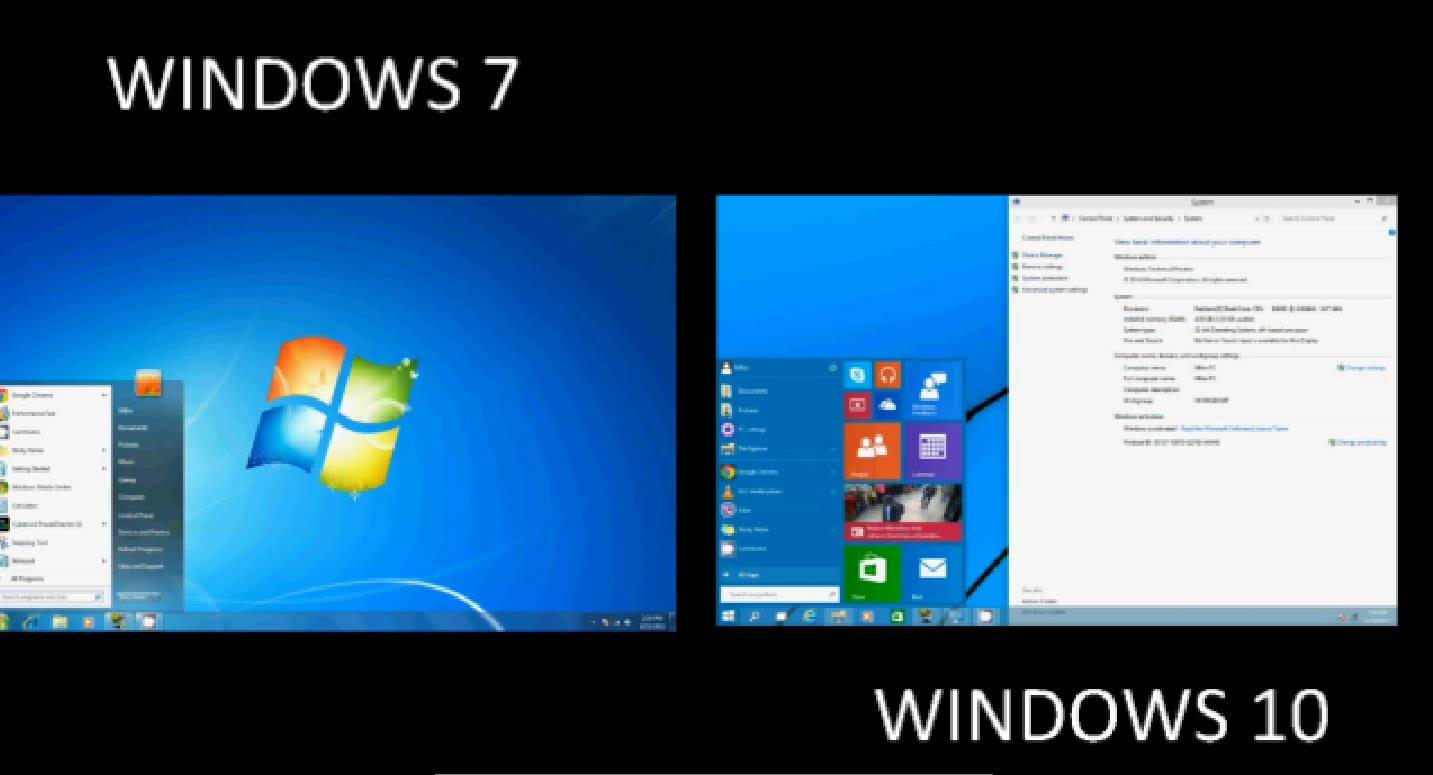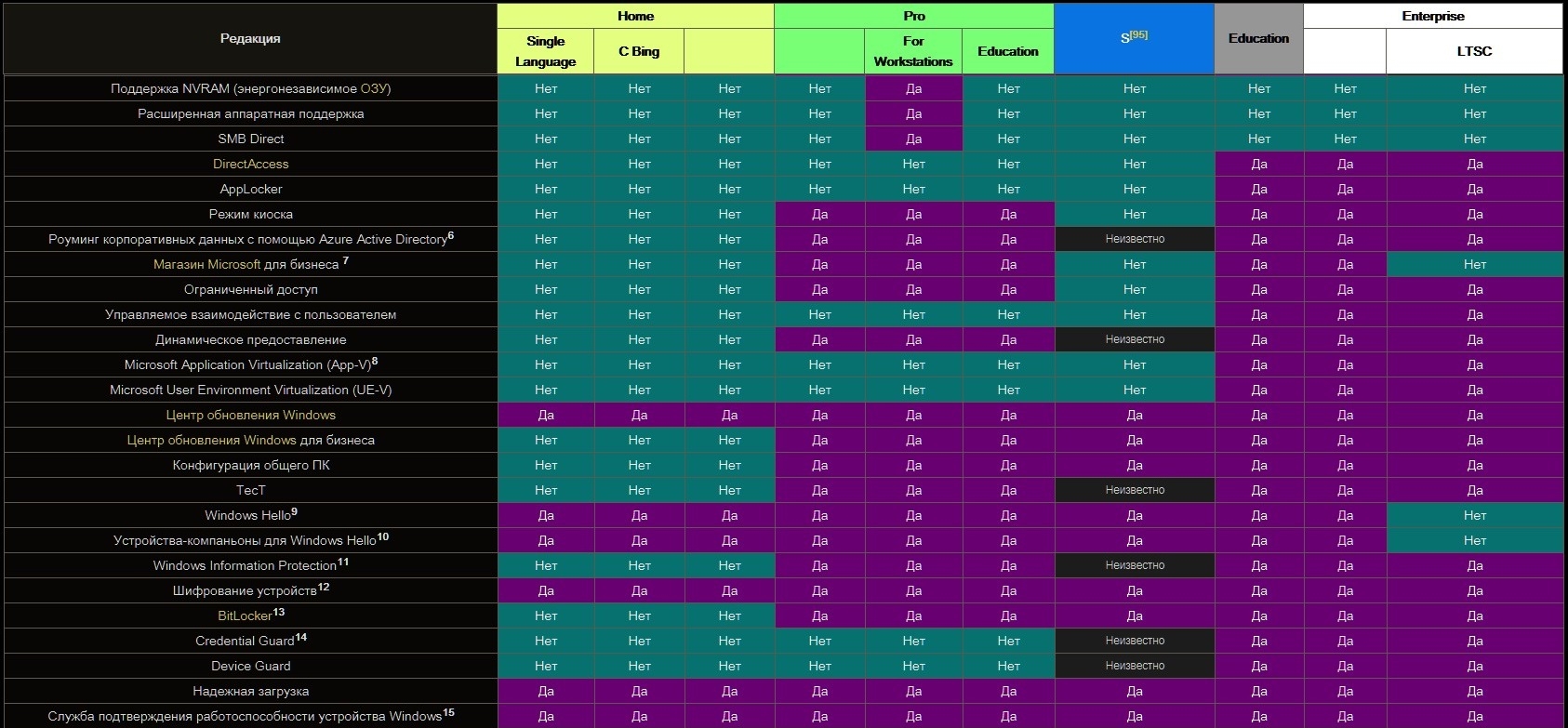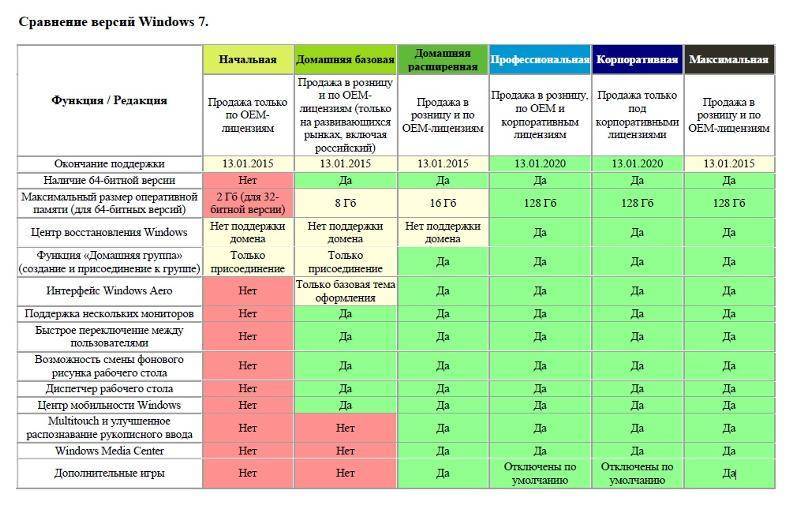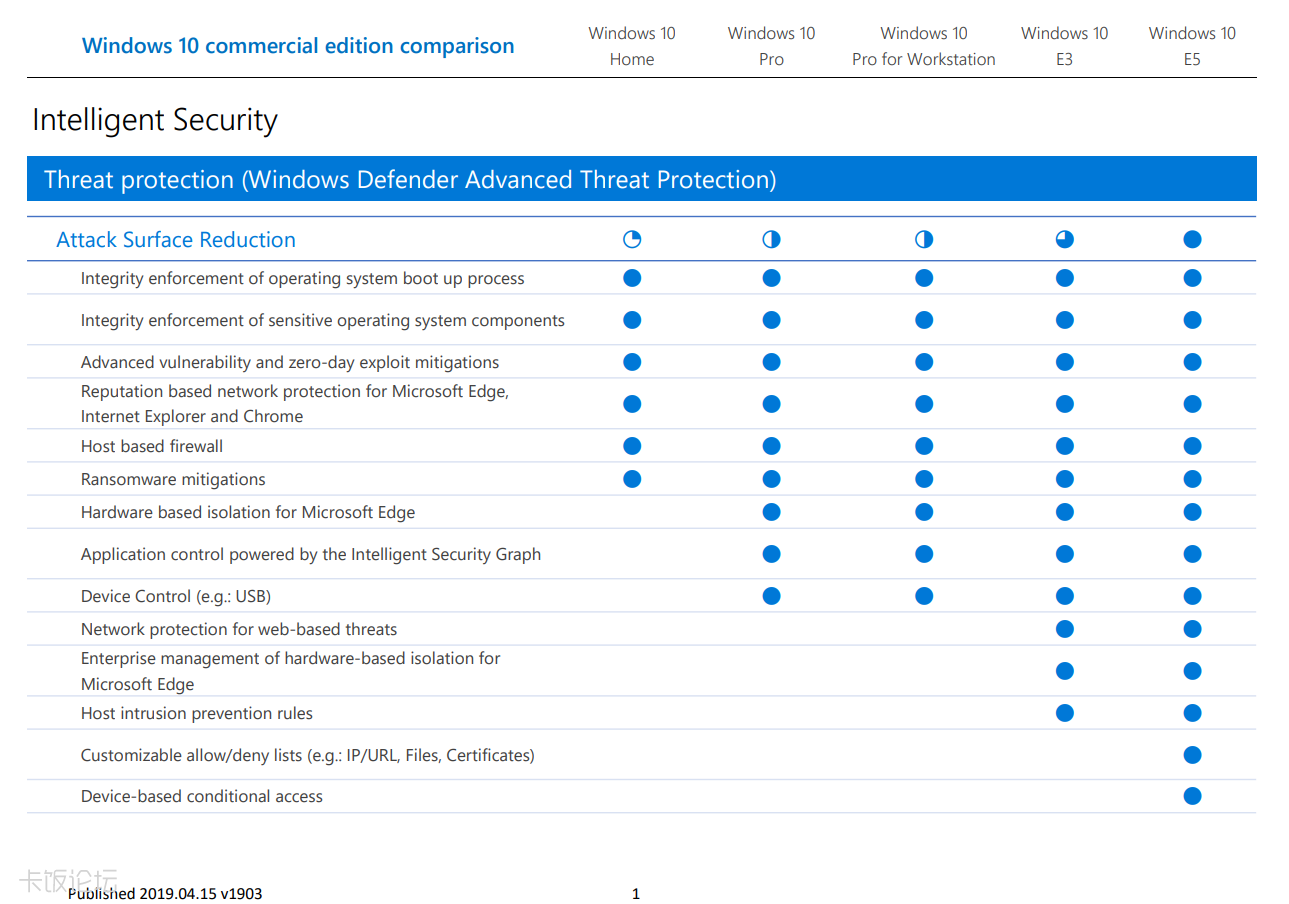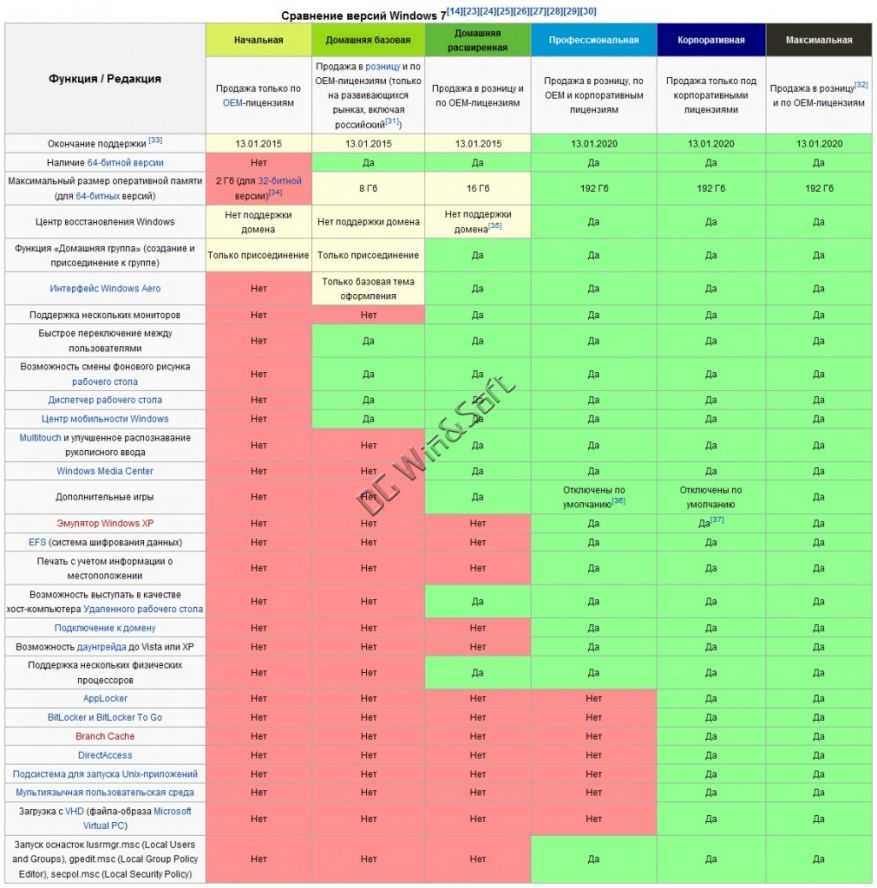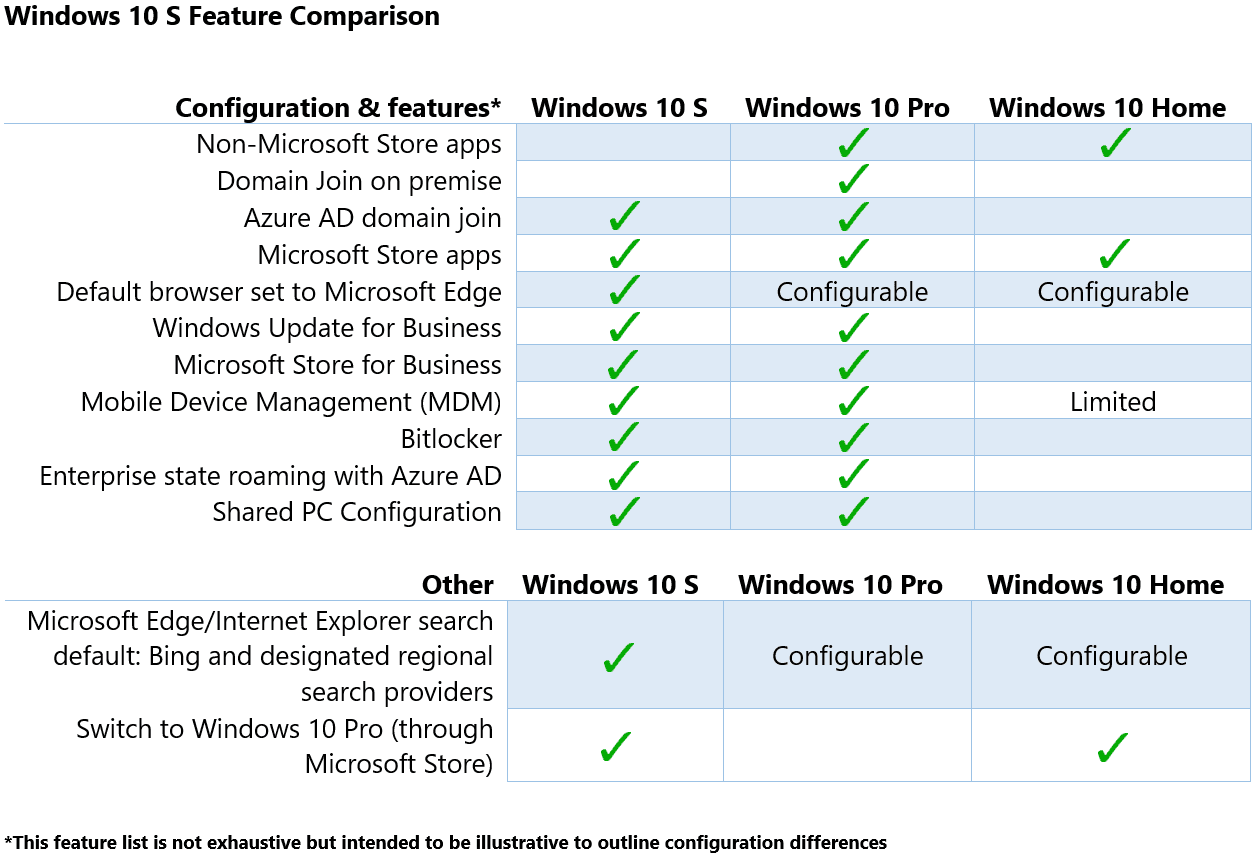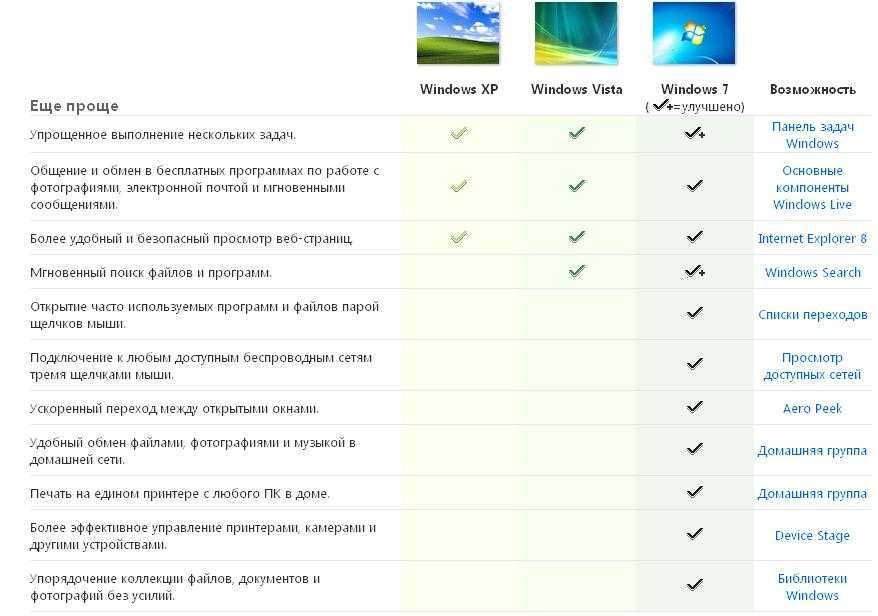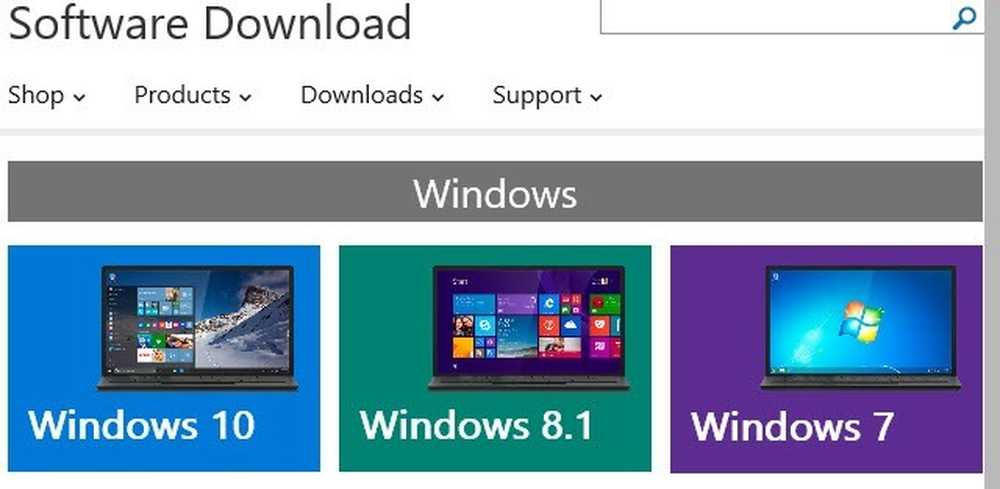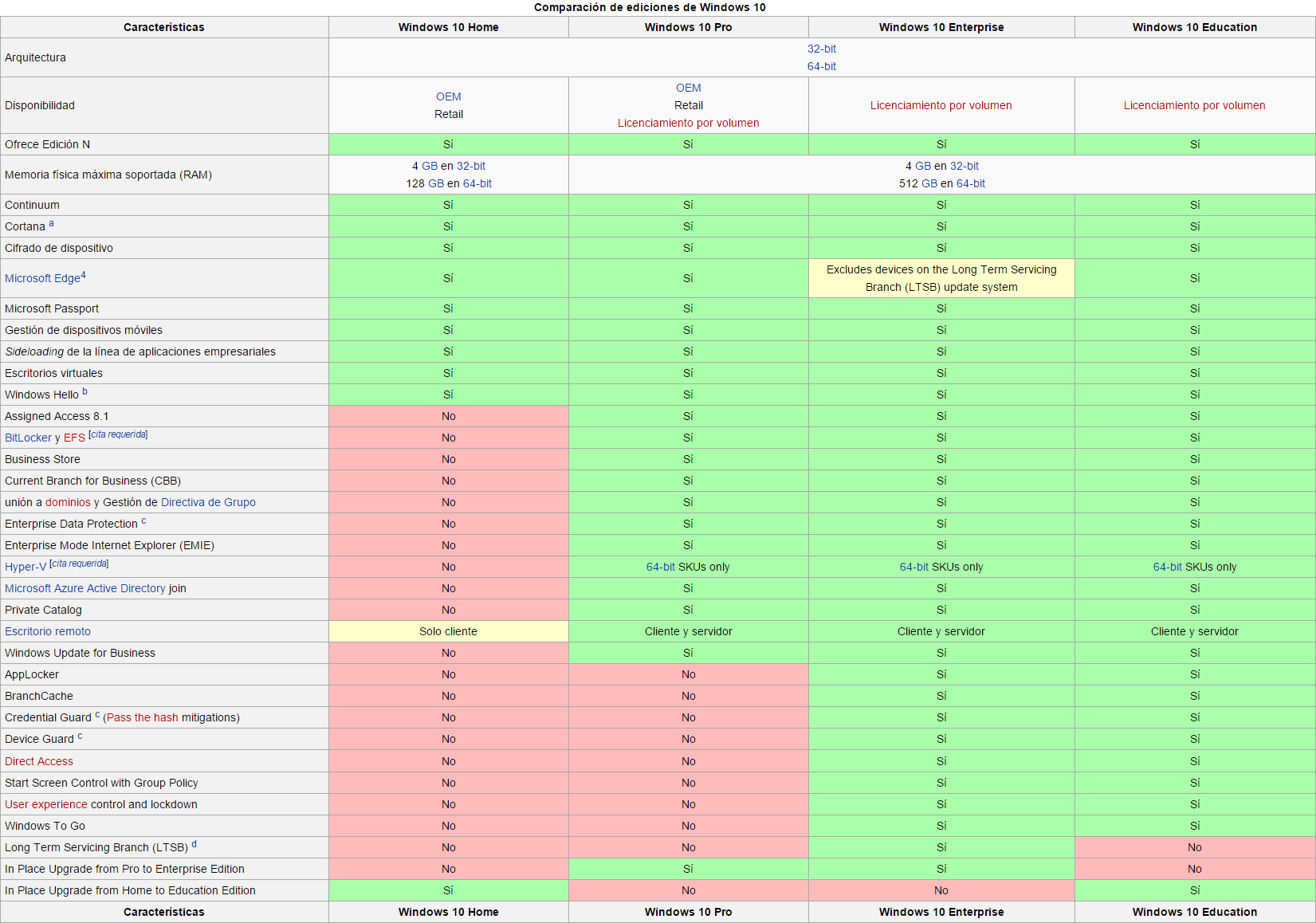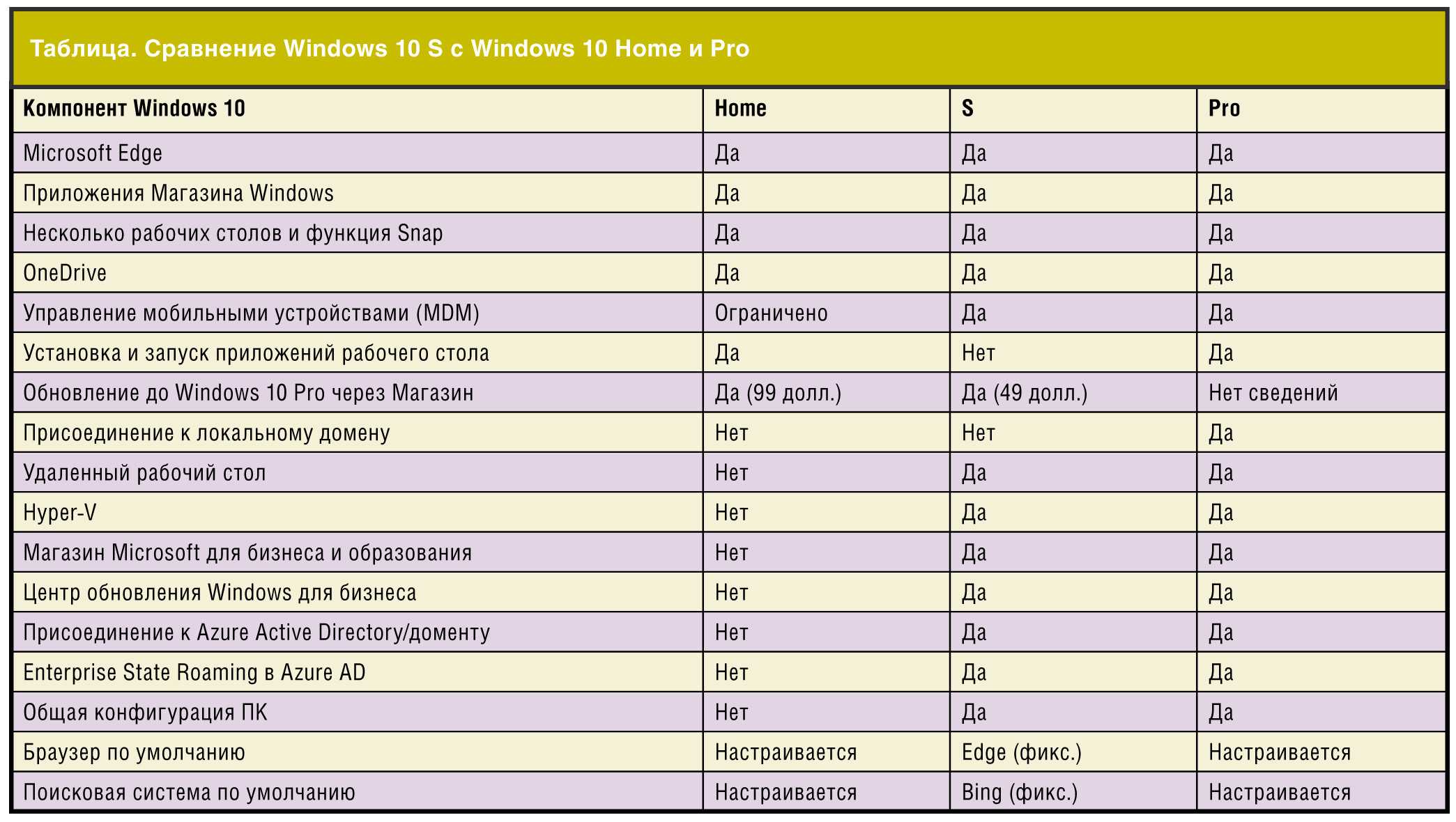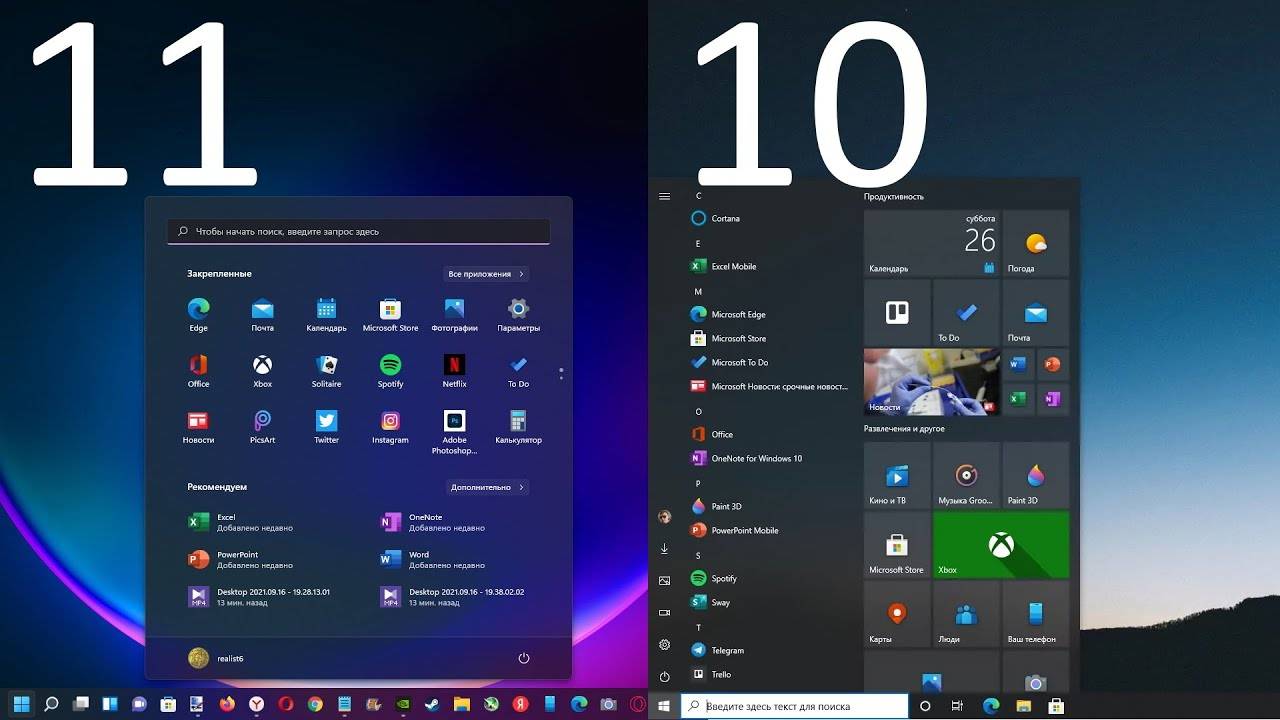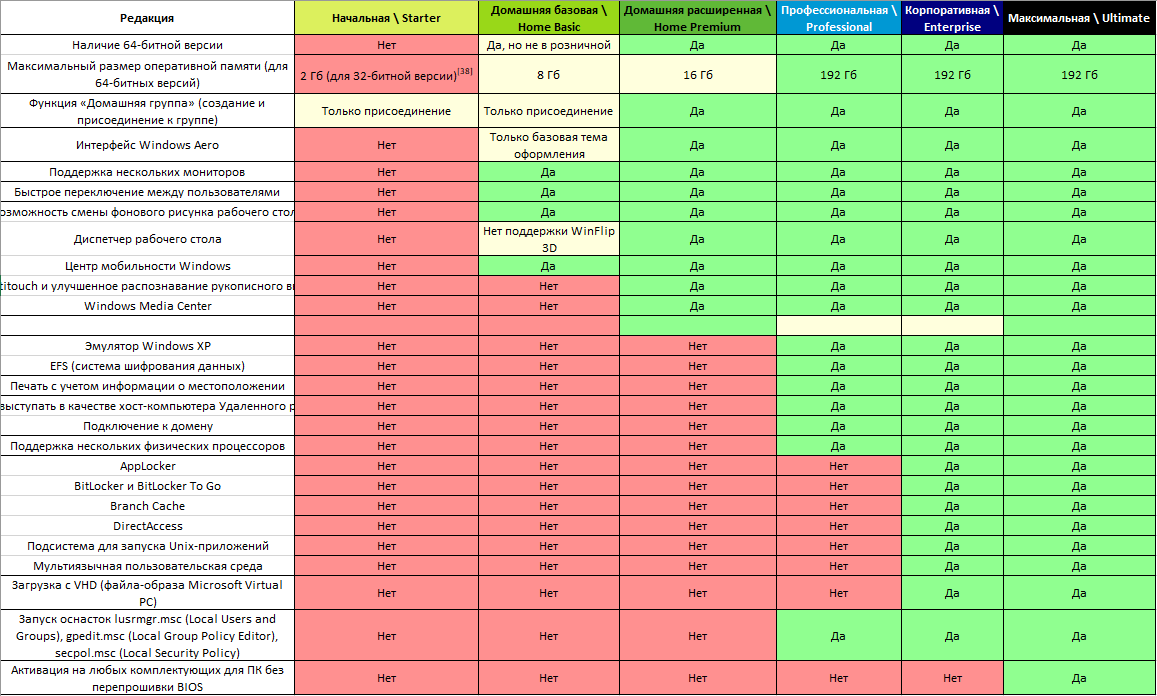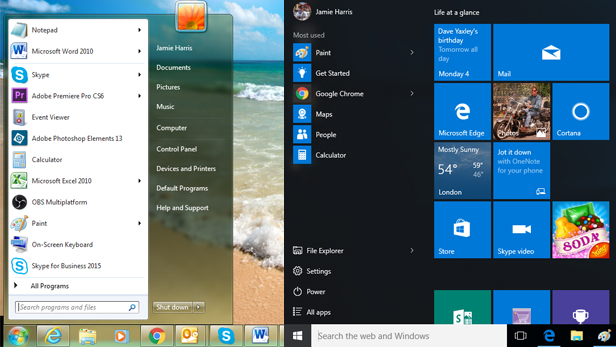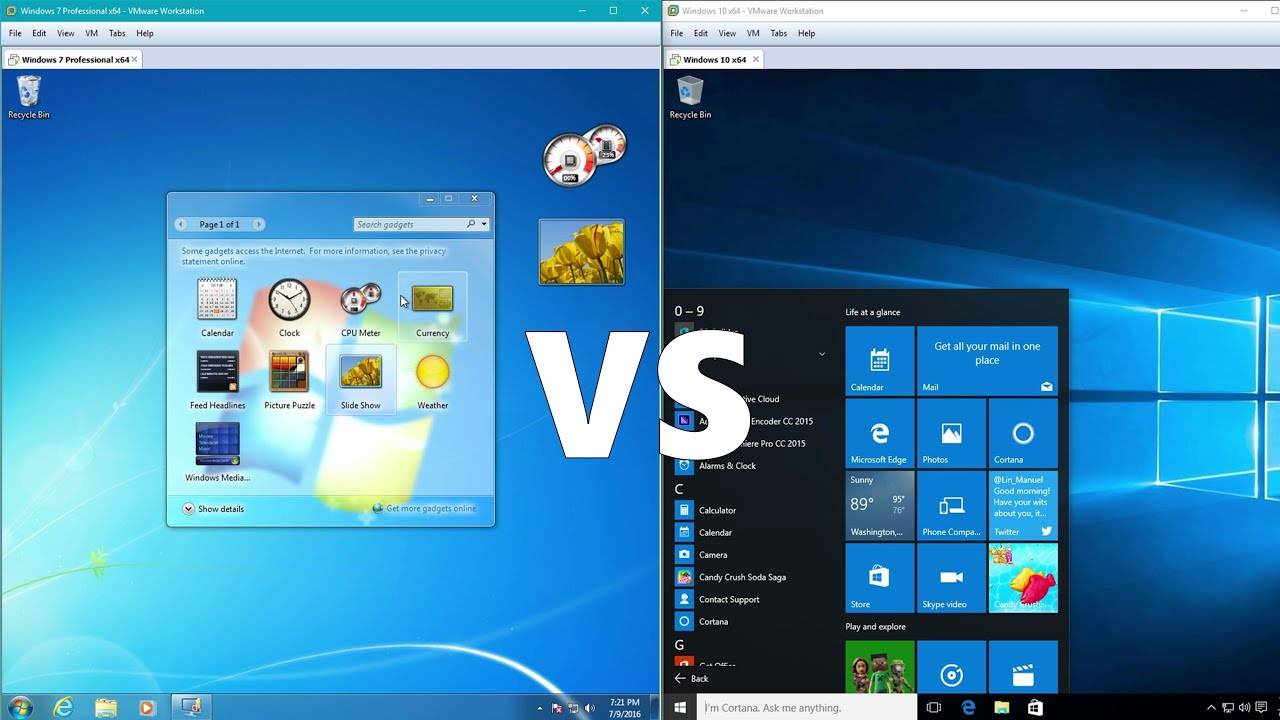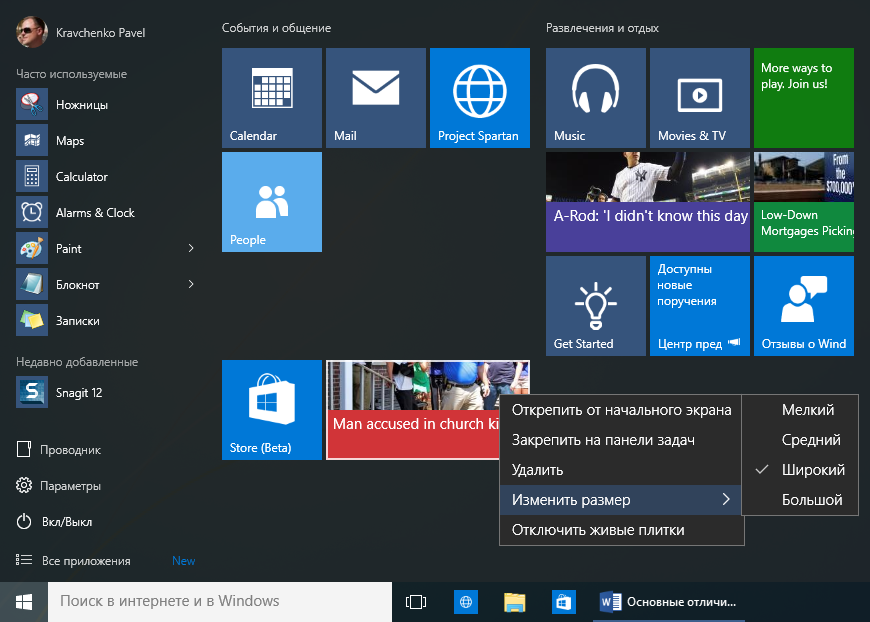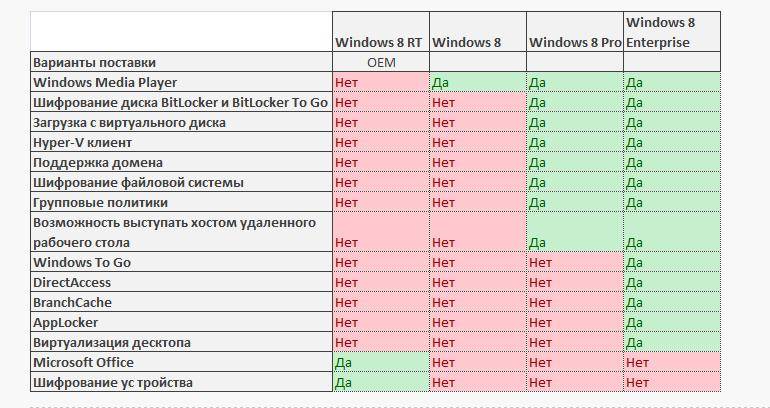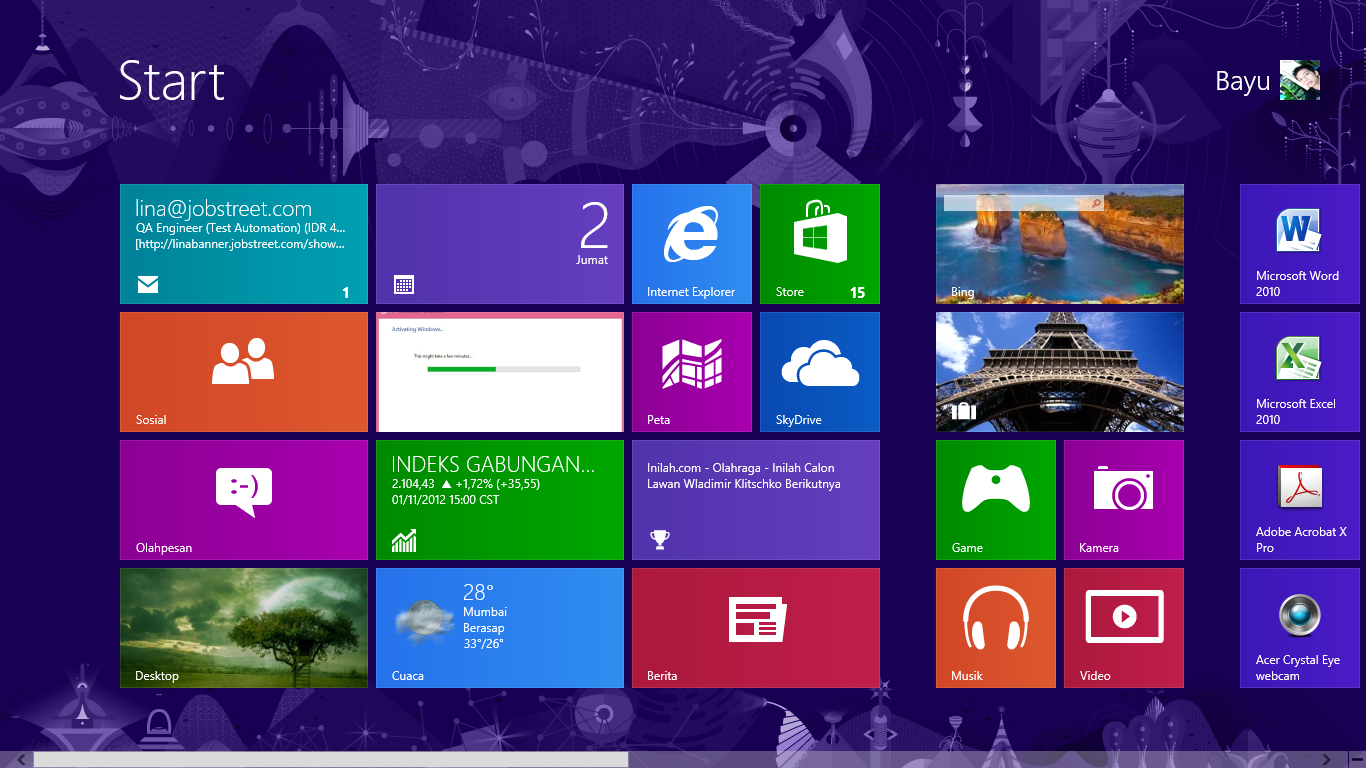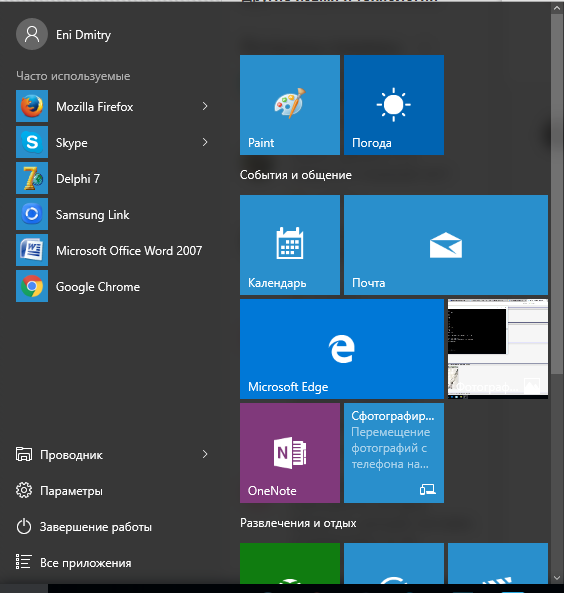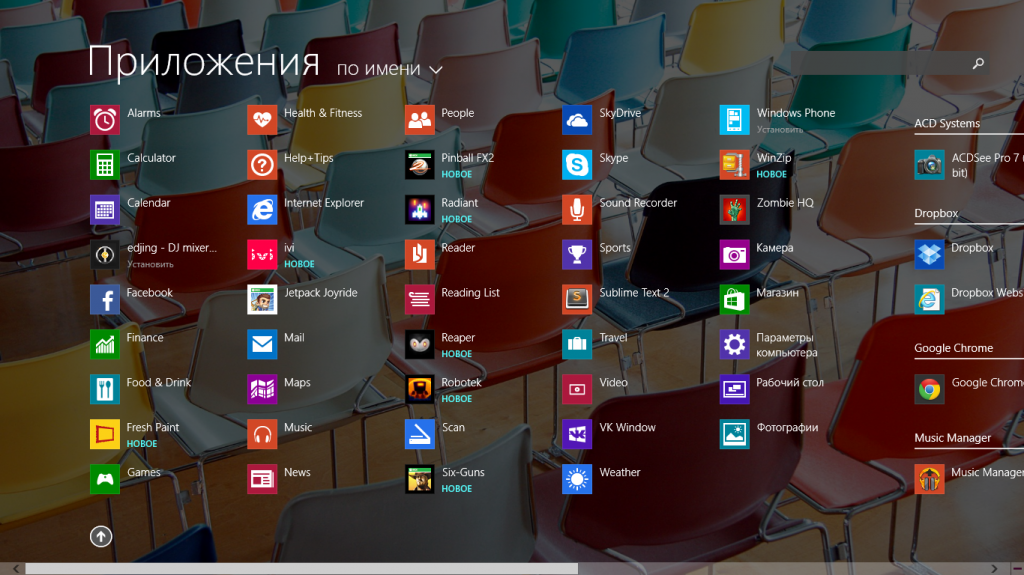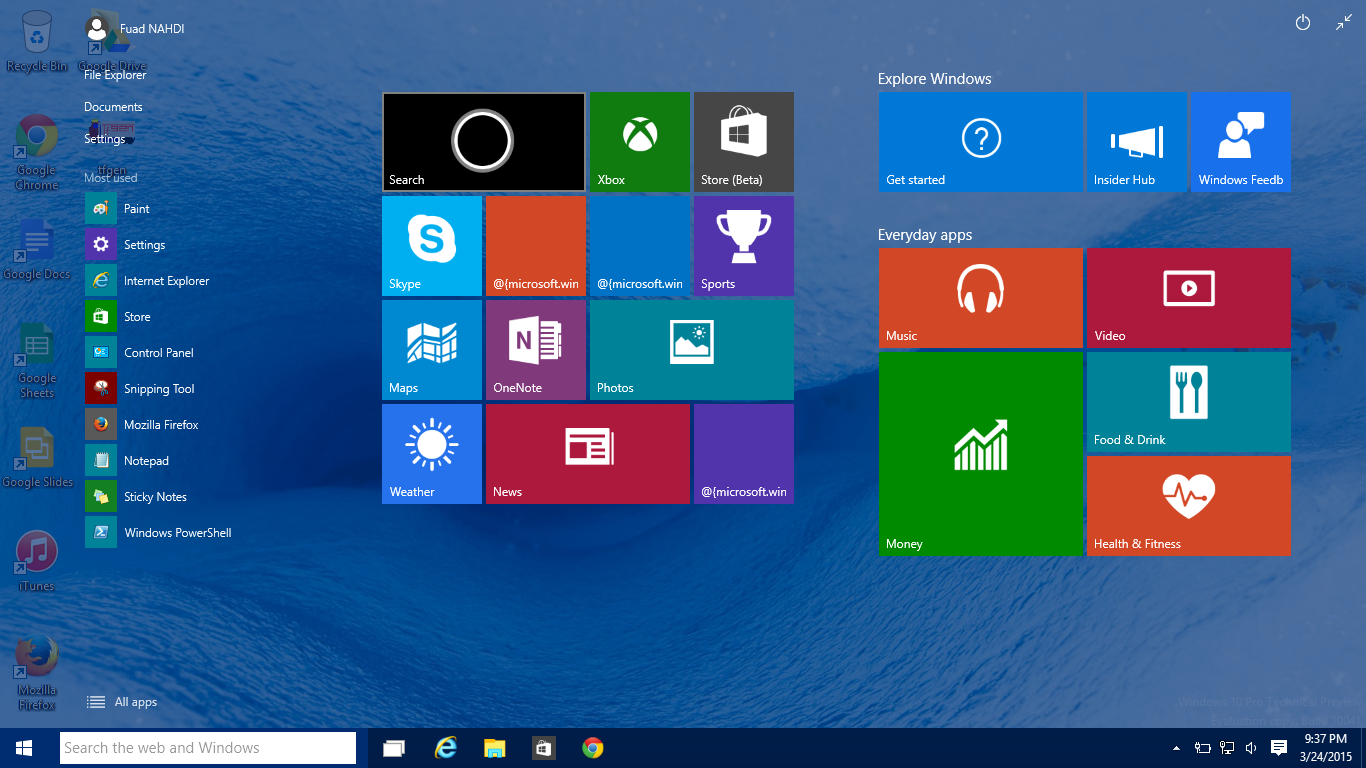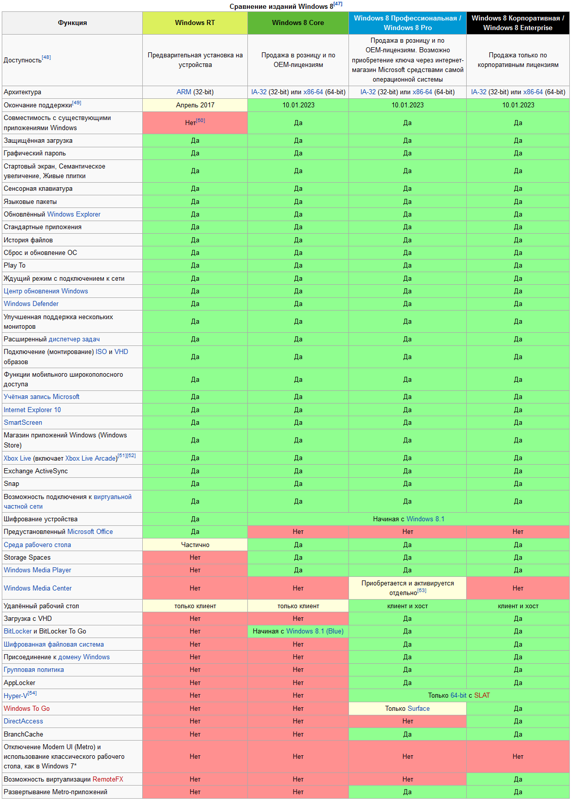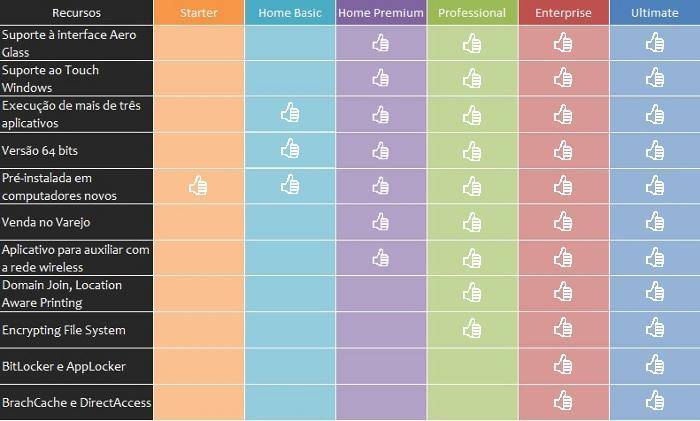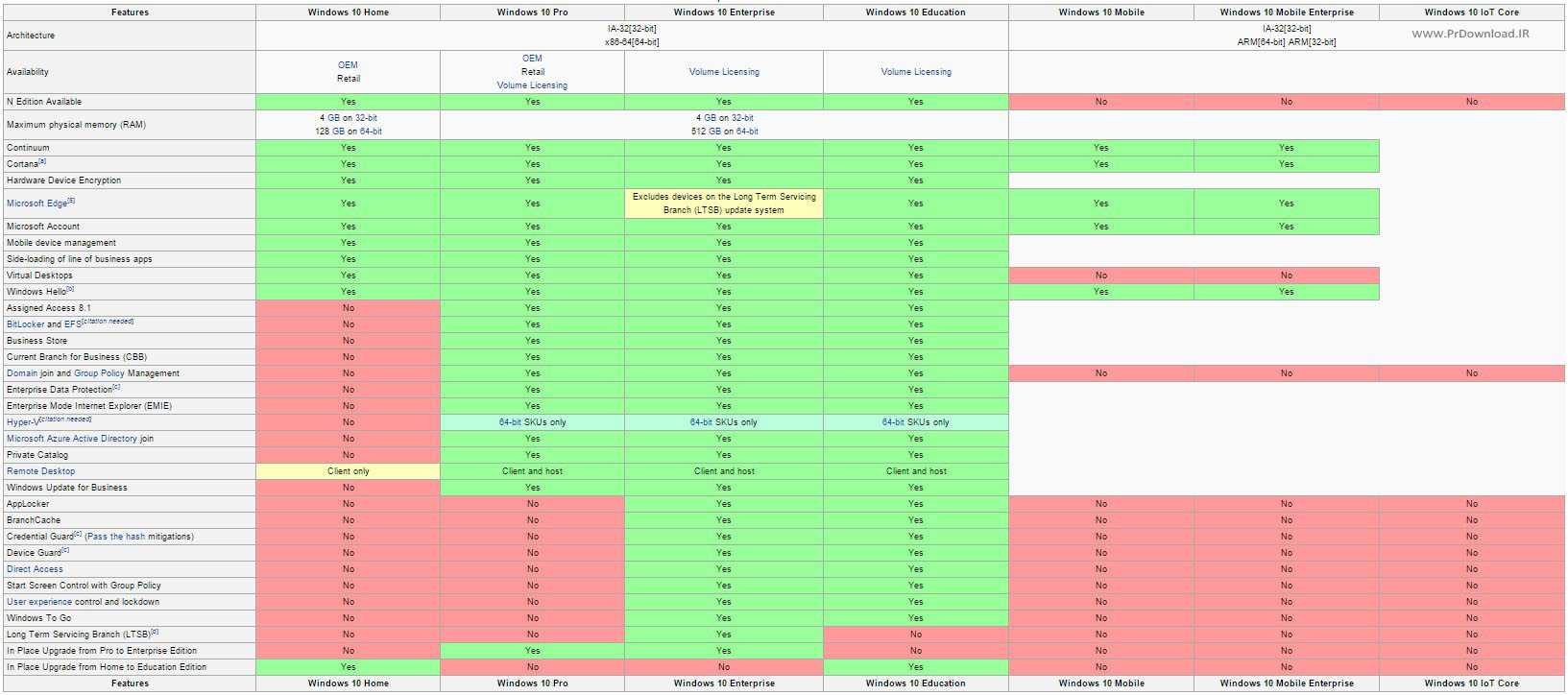Windows 10 vs Windows 8 – Web Browsing
Windows 8 features the latest updates to Microsoft’s long standing web browser, Internet Explorer, but Windows 10 brings a whole new browser with it too, called Microsoft Edge (previously Project Spartan).
This uses a whole new rendering engine and has a host of new features, too. These include a reading mode that will remove all the clutter from web pages to make them easier to read, a reading list for creating temporary ‘read later’ bookmarks and will integrate Cortana for adding context aware information while you browser the web.
A screen capture mode also makes it easy to capture an image of the whole web page. It also then has inbuilt drawing tools to make it easy to quickly annotate the image.
Of course, many people choose to simply use other browsers anyway, such as Chrome and Firefox, but Spartan is at least a big improvement over Internet Explorer.
Windows 10 vs Windows 8 – Tablet Mode
Tablet users can choose to ignore this, though, and use the new Tablet Mode. This simply makes everything full-screen again, making for an experience more in line with most other tablet interfaces that don’t have windows and desktops in the same way as Windows.
If the user does need to go to a more conventional desktop style interface, though, they can just turn Tablet Mode off – great if you have something complicated to do and want to plug in a mouse and/or keyboard to get it done.

The Tablet Mode on Windows 10
This also works especially well on hybrid laptops as it allows you pick the right mode for what you’re doing, rather than stick to one or the other. Although, on hybrids, the basic desktop interface is arguably touch-friendly enough to not need the Tablet Mode much of the time.
For that reason, hybrids benefit more than pure tablets from Windows 10.
Charms Bar
For starters, Microsoft has removed the Charms bar for desktop users. In the process, the Search app has been moved to the taskbar (see Cortana) and the Settings panel is now a Modern UI app. There’s no “Devices” app in the new OS, but users can access the “Devices and Printers” section in the Control Panel. The Sharing option is still available, but only through individual apps.
(As a side note, if you’re in Windows 8.1 and don’t want the Charms bar popping up, there’s a way to disable it. Actually, you’re disabling the “hot corners,” which brings up the Charms Bar and the Recent Apps bar. Simply right-click the taskbar, choose “Properties,” hit the “Navigation” tab, and then uncheck both options in the “Corner Navigation” section. Want them back? Just do the above and check both boxes.)
For the curious, there’s only one hot corner in Windows 10. The upper-left corner seems to have been disabled, but the upper-right corner can still be toggled on and off. You’ll also see a reference to the Charms bar in the Navigation tab, but as previously stated, the Charms bar is not active in the desktop version of Windows 10.
How to Upgrade Windows 8 to Windows 10
Before You Upgrade
If you decide to upgrade to Windows 10 after reading the part of Windows 8 vs Windows 10, there are some things you should pay attention to before the update to avoid some potential problems.
- Check for any recent driver updates for the storage hardware and network.
- Download and install the available BIOS updates for your hardware. For systems originally sold in 2015 or earlier, before Windows 10’s release, this point is very important.
- Temporarily uninstall low-level tools and third-party security programs that may interfere with the update. Just reinstall them after the upgrade.
- Disconnect all unnecessary devices like external hard drives and USB drives.
- Create a system image for your system so that you can restore the system to a normal state if the update causes some system issues.
To do this work, you can use the professional Windows backup software, MiniTool ShadowMaker. It is designed to back up the system by default. Besides, you can use it to back up files, disks, and partitions. Just download it by following the button below.
Step 1: Launch MiniTool ShadowMaker to continue.
Step 2: Under the Backup page, system partitions are selected as the backup source. Just go to Destination to choose an external hard drive as the target path.
Step 3: Click Back up Now to start the system backup.

Now, it’s time to start Windows 10 upgrade from Windows 8.
Method 1: Use Media Creation Tool
Media Creation Tool offered by Microsoft can be used to upgrade your computer and perform a clean install. To upgrade to Windows 10, just follow these steps below:
Step 1: Download Media Creation Tool by clicking Download tool now from the official website.
Step 2: Launch it and accept the terms.
Step 3: Check Upgrade this PC now and continue.

Step 4: The Setup tool is downloading Windows 10. This may take some time.
Step 5: Windows 10 Setup is checking your PC.
Step 6: It time to install Windows 10. Just decide what to keep, for example, keep personal files and apps. And click Install.

Step 7: Your PC will restart several times to complete the installation process.
Method 2: Use Windows 10 Update Assistant
Windows 10 Update Assistant is also helpful for you to upgrade Windows 8 to 10.
Tip: This way requires you to activate your copy of Windows 8.
Step 1: Also download this tool by clicking Update now from Microsoft’s official website.
Step 2: Launch it, accept the license terms and it will check the device compatibility including CPU, memory, disk space, and operating system.
Step 3: The tool is downloading Windows 10 update.

Step 4: Ater the update process is finished, restart the PC to let the change take effect.
Tip: If you want to install Windows 10 on your new hard drive, follow the guide – How to Install Windows 10 on a New Hard Drive.
Windows Start Screen
For desktop users, this is probably the biggest change to the Windows platform. As of Build 10074, the Start screen is no longer accessible from the desktop. Instead, clicking the Start button presents a very cool Start Menu. This menu is composed of both app listings and Live Tiles. The Tiles themselves have a 3D look, thanks to a rotation animation.
There are six components to the Start Menu: File Explorer, Documents, Settings, Most Used (Apps), the Power button, and the All Apps button. This latter button will pull up every installed app, whether it’s from Windows Store or installed manually by the user. The Live Tile view of the Start Menu can be expanded full-screen, mimicking the Start Screen seen in Windows 8/8.1.
One of the benefits of having Windows 10 is that the Modern UI apps don’t take up the entire screen like they do in Windows 8.1; they can “float” on the desktop. Because of this change, the Recent Apps bar is no longer tucked away on the left in the desktop version. However, users can still expand Modern UI apps to take up the entire screen, just like desktop software and web browsers.
Windows 10 vs Windows 8 – Classic vs Universal Apps
In Windows 8, the fancy touchscreen-friendly Windows Store apps are all full-screen, again making them awkward for use on a normal desktop. With Windows 10, these can now be run in a windowed mode, making them easier to incorporate into your regular desktop working life.
Skype, for instance, has ditched its full-screen Windows 8 app to instead extend its desktop version to work with the new switchable fullscreen/desktop modes of Windows 10.Windows 10 will still be able to run all the touch-friendly apps created for Windows 8, but they will be better for desktop apps too.
SEE ALSO: Best Windows Phone Round-up

Windows 8 VS Windows 10 FAQ
Is Windows 10 better than Windows 8?
Windows 10 is better than Windows 8 in many aspects, for example, features, security, mobility, gaming, and more.
What’s the difference between Windows 8 and Windows 10?
The obvious difference between Windows 8 and Windows 10 is features, including the start menu, task view, virtual desktop, Cortana, etc. Besides, they are also different in gaming, performance, security, mobility, and more.
Is Windows 10 or 8 better for gaming?
Windows 10 is better than Windows 8 because of its improvements in gaming, especially the supports for Xbox and DirectX 12.
Can I get Windows 10 for free if I have Windows 8?
The Get Windows 10 tool is no longer supported by Microsoft. You need to offer a Windows 8 key when you install Windows 10. And Windows 10 will be installed and activated on your computer.
Windows 10 vs Windows 8 – Xbox app, DirectX 12 and Gaming Features
Windows 8 added next to nothing to excite gamers, which is one of the reasons why so few PC gamers saw the need to upgrade from Windows 7. With Windows 10, though, there are several very interesting new additions.
The first is the Xbox app, which is the gaming hub of the operating system. It’s where the user can track their Xbox gaming stats, chat to friends, view their Xbox activity feed and more.
This also ties in with the other key new gaming features, the first of which is that gamers can stream their Xbox One games from the console to their PC. This means you can play Xbox-exclusive games on your PC as well as play Xbox games while someone else is using the TV.
There’s also supposed to be support for cross-platform gaming, so that PC and Xbox gamers can play together. It remains to be seen how practical this will be, given how mouse and keyboard tends to be considered a big advantage in many games compared to a controller but it’s a very neat feature.
Related: Windows 10 will make the Xbox One even better

DirectX 12 promises some useful performance improvements
The last key new gaming feature is that there’s inbuilt game recording. You can record every single PC game you play, old or new. It works just like the game capture of the Xbox One, whereby it’ll record constantly and you can choose to grab the last 30 seconds to create a clip of that really cool move you just pulled off, or you can control it manually to record a longer section.
All this and it has minimal impact on performance – less than a couple of percent.
Related: DirectX 12 vs DirectX 11
Arguably none of these really make a difference for hardcore PC gamers, but they’re cool features nonetheless. What’s more, Windows 10 has exclusive access to the new gaming API DirectX 12, which brings improved performance and graphical features to new PC games for those with compatible graphics cards.
Windows 8 vs 10: UK price and availability
Buy a new PC or laptop and it will come pre-installed with Windows 10 so the situation is more likely to be whether you should upgrade from Windows 8 (actually
Windows 8.1 if you want to be pedantic) or an earlier version.
As an end user you will not know the cost of Windows to your PC’s manufacturer, but if you pay for an upgrade or to buy a licence outright you will have to shell out.
You can’t buy Windows 8.1 from Microsoft any longer, but it doesn’t take much searching online to find it on sale for around £20. Buying software licences from unknown retailers is a tricky business, and we don’t recommend it.
Originally, Windows 10 was a free upgrade for existing Windows 7, Windows 8.1 and (some) Windows Phone users. After that first year the upgrade offer ended and you now have to buy a copy of Windows 10.
Project Spartan aka Microsoft Edge
In Windows 10 Build 10074, this becomes the default browser. Oh, sure, Internet Explorer 11 is still around, but the company insists that users jump on the Internet using Microsoft Edge. Unless, that is, you’re surfing older content, which is where Internet Explorer 11 comes in. The Edge browser is quick, sleek, and fun to use.
One of Edge’s cool features allows you to make notes directly on a web page. The toolset includes a pen, a highlighter, an eraser, a clip tool, and a text tool. You can save the markup to the local drive or share it with friends and family. Why is the capability necessary? Web authors may find this extremely helpful when building a site. A friend could highlight a particular item or article on a website that they find interesting, make a note, and send you the marked up page.
Такая же абракадабра например у Windows 8.1
Windows 8.1 (Core)
— базовая версия для пользователей ПК, ноутбуков и планшетных компьютеров.
Windows 8.1 Single Language
— это Windows для одного языка. Полностью аналогична Windows 8.1 (Core), но возможность менять язык отключена. Поставляется с ноутбуками и нетбуками. Сменить в такой версии, базовый, региональный язык системы не нарушая лицензионное соглашение — нельзя. Windows 8 для одного языка имеет возможность использования лишь одного языкового пакета. Не пугайтесь, это вовсе не означает, что при нажатии Ctrl+Shift у вас не будет изменяться язык, или вы не сможете добавить любой другой в языковую панель. Просто когда вы установите систему, Вам будет доступен только один язык интерфейса системы. Если вдруг какой-нибудь англичанин сядет за Ваш компьютер и захочет сменить язык системы – у него ничего не выйдет: ваш компьютер будет «общаться» с ним лишь на русском! А в остальном выпуск ничем не отличается от базовой Windows 8.1.
- Windows 8.1 «С Bing»
– версия Windows 8.1, в которой в браузере Internet Explorer поисковая система по умолчанию – Bing, при этом изменить её невозможно. - Windows 8.1 Professional with WMC
— это Windows с добавлением Windows media center (wmc). - Windows 8.1 «Корпоративная»
– версия для предприятий с расширенными функциями управления корпоративными ресурсами, безопасности и т. д.
Кроме того, для европейского рынка были выпущены три версии Windows 8.1: Windows 8.1 N
,
Windows 8.1 Pro N
и Windows 8.1 Pro Pack N
. В этих версиях отсутствуют приложения Windows Media Player, Camera, Music, Video.
Windows 8 vs 10: Compatibility
Confusingly, there are three different types of operating system that could reasonably be called ‘Windows 8’. Four, if you count 64- and 32-bit versions. Windows 8 itself is x86 software built for use with PCs and laptops, as well as some tablets.
Then there is Windows RT, which was used on other tablets, primarily Microsoft’s own Surface and Surface 2. Finally, there is Windows Phone 8 (which explains itself).
Windows 10 does away with these divisions, and Windows RT was ditched years ago.
Microsoft claimed that Windows 10 would run on all Windows PCs, laptops, tablets and phones but that isn’t completely true. Plus, only some phones running Windows Phone 8 are updateable to Windows 10 Mobile.
Fortunately, most machines will run Windows 10, as long as they have an Intel or AMD 32-bit or 64-bit CPU. If yours does have a 32-bit CPU, though, it’s time to buy a new PC or laptop. For more, see
32-bit vs 64-bit explained.
Notifications
This is one of our favorite changes to the Windows platform. While Windows 8.1 does an OK job at providing some notifications-such as a birthday reminder or Facebook message-they’re somewhat ephemeral. Windows 10 slides out a notification card at the bottom of the screen; if you miss it, you can still access it by clicking the Notifications icon that sits to the system clock. This displays the Notifications panel that is normally tucked away to the right of the screen.
For instance, a click of the icon shows us a message from the Settings app regarding a mandatory system restart that take place at midnight. We have other messages, including one from Razer Synapse requesting that we download the software updates. Plus, a friend has a birthday today, and there’s an Office document that needs attention before uploading to the cloud.
As of Windows 10 Build 10074, the Notification panel includes several quick commands, located at the bottom of its window. There’s a button for turning on tablet mode, a shortcut to the Settings app, a shortcut to the Bluetooth settings, a button for turning location on or off, a button for locking the rotation, and a shortcut to the VPN portion of the Settings app.
Windows 10 vs Windows 8 – Cortana
Now we’re getting to the new features that will benefit all users. Cortana is the powerful search and personal assistant that Microsoft first introduced on its phones, and now it’s available on PC.
Cortana can be used to search your PC for files and apps and launch web searches, but more importantly it also tracks your interests and monitors things like your calendar and regular places you visit. Combining all this information it can provide useful stuff like weather reports, alerts for meetings and directions for where you need to go.
Cortana is also in the Microsoft Edge (previously Project Spartan) web browser, where it provides relevant information for the site you’re looking at, such as reviews and directions for the restaurant you’re viewing.
It also supports natural language input, so you can talk to your device quite casually and it will understand what you mean. This is particularly useful for tablets and other touch devices where voice input can be that much quicker than typing on a touchscreen.
Some may not care too much about Cortana on desktop, though the addition of a big search bar on the desktop taskbar is useful. If you’re not keen you can completely turn it off.

You swipe in from the right (on the screen or touchpad) to get notifcations
Windows 10 vs Windows 8 – Features for Power Users
Along with the reintroduction of the Start Menu and a general reintegration of desktop friendly looking features, Windows 10 also brings some outright new features for desktop and power users.
The first is virtual desktops. This allows users to pretend like they have multiple monitors and spread their windows across multiple different workspaces. It’s immensely useful if you work with many applications at once, but have limited screen space.
As part of this there’s a new view for when you hit Alt Tab. This now brings up the Task View, which integrates windows switching and management with the new virtual desktops. The overall implementation isn’t quite as slick as with Apple’s OS X, but at least the option’s there and for some it will prove indispensable.
There’s also an improved Command Prompt. This power tool for typing commands directly into your PC has long lacked basic features like the ability to copy and paste. But now Microsoft has finally added these in. It also supports a host of new options and hot-keys, making it more powerful and easier to use.Not only does Windows 10 make life easier for desktop users with the return of the Start Menu but it has added a bunch of extra features too.
SEE ALSO: Windows 10 Features: What’s New?

Cortana also doubles as a combined desktop and Bing search on the desktop
Разница между Windows 8.1 и Windows 10
Хотя Windows 10 является преемницей Windows 8, на самом деле это именно то, чем должна была быть Windows 8. Как и новое меню «Пуск», Windows 10 включает в себя лучшее из Windows 7 и Windows 8.
Новое меню «Пуск» по сравнению со старым стартовым экраном
Новое меню «Пуск» в Windows 10 создано как для ПК, так и для сенсорных устройств, в отличие от полноэкранного меню «Пуск» в Windows 8/8.1. Хотя меню «Пуск» в Windows 10 выглядит совсем иначе, чем в Windows 7, на самом деле оно ведет себя одинаково.
В левой части меню «Пуск» отображаются наиболее часто используемые и недавно установленные приложения. Под ними появляются значки приложений «Настройки», «Питание» и «Проводник».
Плитки в правой части меню «Пуск» можно перемещать, изменять их размер и удалять. Фактически, вы можете значительно уменьшить размер меню «Пуск» по умолчанию, удалив все вкладки в правой части меню «Пуск».
Приложения с изменяемым размером против полноэкранных приложений
В Windows 8, как вы уже знаете, современные приложения или установленные из Магазина всегда открываются в полноэкранном режиме и их размер не может быть изменен, как традиционные настольные программы. В Windows 10 размер всех приложений, в том числе установленных из Магазина Windows, можно изменять и вести себя так же, как настольные приложения.
Кортана (персональный цифровой помощник)
Кортана — одна из главных достопримечательностей Windows 10. С помощью Кортаны вы можете выполнять поиск в Интернете, делать заметки, отправлять электронные письма, устанавливать будильники, искать файлы и многое другое
Обратите внимание, что Cortana в настоящее время доступна только в определенных регионах
Microsoft Edge против Internet Explorer
Новый веб-браузер является веб-браузером по умолчанию в Windows 10. Браузер Edge был разработан с нуля и обладает некоторыми замечательными функциями, включая возможность делать заметки прямо на веб-страницах.
Браузер Microsoft Edge превосходит другие популярные веб-браузеры по производительности JavaScript, а это означает, что этот браузер действительно сопоставим со своими конкурентами, в отличие от Internet Explorer. Bing — это поиск по умолчанию в браузере Edge, но вы можете легко установить Google в качестве поиска по умолчанию в браузере Edge.
Хотя в настоящее время расширения не поддерживаются, они будут поддерживаться в ближайшие месяцы.
Настройки приложения и настройки ПК
В приложении «Настройки ПК» в Windows 8 было непросто ориентироваться. Microsoft переименовала «Настройки ПК» в «Настройки» в Windows 10 и переработала их, добавив больше настроек и опций.
Приложение «Настройки Windows 10» действует как классическая панель управления (Панель управления все еще существует) и определенно лучше, чем «Настройки ПК».
Не сбивающая с толку панель Charms
Панель чудо-кнопок была отключена в Windows 10. В Windows 10 для доступа к настройкам приложения необходимо щелкнуть небольшой значок меню (расположен слева от строки заголовка).
Лучшая безопасность
И последнее, но не менее важное: по мнению Microsoft, Windows 10 — самая безопасная Windows за всю историю. Недавно представленная Windows Hello позволяет вам входить в систему, используя свое лицо или отпечаток пальца на устройствах с поддержкой Windows Hello
Как и Windows 8/8.1, Защитник Windows поставляется с Windows 10 для защиты от вирусов, вредоносных программ и других угроз.
Virtual Desktops
This new feature is ideal for users who need more than one desktop. The button resides next to the Search tool on the taskbar, and when clicked, shows every app open on the current desktop. To add a new desktop, simply click the “+” sign in the bottom right-hand corner. Presumably, users can make as many virtual desktops as they want.
Virtual Desktops are ideal for users who have more applications and files than can fit on a single screen. For example, perhaps you’re working full-screen on a spreadsheet and also need to have Photoshop open. If they’re on separate desktops, you just hit the Windows key plus Tab to switch between the two.
Сравнение
Разница между версиями Windows 8 не представляется кардинальной, но она вполне ощутима с точки зрения пользователя. Младшая редакция — Windows 8 RT — рассчитана на архитектуру ARM и предустанавливается в мобильные устройства, лицензии ОЕМ не имеет, и приобрести ее отдельно даже в розницу невозможно. Это единственная версия восьмерки, в которой «из коробки» имеется пакет программ Office. Кроме того, интерфейс рассчитан на сенсорный способ ввода информации. В отличие от старших редакций, здесь не поддерживается удаленное управление, и возможно подключение исключительно клиентское. То же самое касается и редакции Core: система доступна только как клиент. Остальные версии — Pro и Enterprise — поддерживают работу с удаленным рабочим столом и как клиент, и как хост.
Если говорить о функциональных расширениях и возможностях, Windows 8 RT и Core во многом схожи, прежде всего в отношении ограничений. Им недоступны групповая политика, подключение к доменам Windows, шифрованные файловые системы, виртуализация и запуск приложений Metro. Естественно, RT не поддерживает вин-софт, а также для ARM недоступны 64-бит, поддержка которых реализована в остальных версиях операционной системы Windows 8.
Поддержка разработчика для RT предполагается лишь до 2017 года, тогда как остальные три редакции официально будут в фаворе на пять лет дольше.
Windows Media Center потерял внимание Microsoft, и теперь в стоковую систему не входит. Его можно установить в виде расширения лишь на редакцию Windows 8 Pro
Существует и еще одна версия Windows Pro, в название которой добавлена буква N — для Европы, и отличие ее от основной только в отсутствии Windows Media Player. Впрочем, N в названии для Европы имеется и в других редакциях. Начиная с версии Pro, восьмерка поддерживает работу с сервером Remote Desktop и прочие фишечки, недоступные в базовой редакции. Windows 8 Pro и Enterprise дают возможность обновиться с семерки без потери собственных данных.
Windows 8 Enterprise повторяет функциональность Windows 8 Pro, дополняя ее некоторыми надстройками для IT-управления и качественной организации работы в единой сети. Так, появилась функция запуска системы с внешнего носителя информации — Windows To Go, а также возможность фильтрации запуска приложений с помощью AppLocker. Лицензия Windows 8 Enterprise доступна только для корпоративных клиентов по подписке Software Assurance. Большинство пользователей полностью удовлетворит Windows 8 Pro, потому как специальные функции ее используются редко.
В июне 2013 года Майкрософт представила обновление восьмерки — Windows 8.1, получившую название Blue. Она находится на стадии тестирования, и окончательный релиз еще не состоялся, но уже сегодня можно говорить о внесении ряда изменений, прежде всего в софт. Так, обновился браузер Internet Exploer, добавились небольшие приложения, вернулась кнопка “Пуск”, а рабочий стол стал доступен сразу после загрузки системы. Возможности синхронизации с облачными сервисами расширились. Майкрософт обещает в обновлении восьмерки поддержку новой файловой системы ReFS. Владельцам систем на базе новых процессоров Intel Haswell придется по душе снижение уровня энергопотребления системы, так что для мобильных систем Windows 8.1 может стать приятным сюрпризом после обточки и обката.
Возможности апгрейда
Если у вас уже есть Windows 7 и вы хотите обновиться на Windows 8, это можно сделать, не покупая полную версию. Надо лишь учитывать один нюанс – существуют определенные ограничения в плане того, с какой на какую версию можно будет обновиться. Так, на Windows RT обновиться нельзя вовсе (что логично). Если у вас Windows 7 Starter, Home Basic или Home Premium, то доступно обновление на Windows 8 или Windows 8 Pro, на выбор. Windows 7 Professional может быть обновлена либо на Windows 8 Pro, либо на Windows 8 Enterprise, а Windows 7 Ultimate – только на Windows 8 Pro. И наконец, корпоративную Windows 7 Enterprise можно обновить также лишь на Windows 8 Enterprise.
Майкрософт по-прежнему придерживается взгляда, что ее операционные системы должны четко градироваться в соответствии с пользовательской аудиторией. Мы уже видели множество версий семерки, немного меньше — XP и Vista, теперь настала очередь наблюдать за парадом Windows 8. Как оказалось, на сей раз амбиции разработчиков не столь обширны, потому дело ограничилось четырьмя основными версиями и обновлением, получившим именование Windows 8.1.
Итак, на сегодняшний день Windows 8 представлена нам в версиях Pro, Core, Enterprise и RT. Отличия весьма серьезны и, ввиду все же короткой линейки, выбор под конкретные задачи пользователя очевиден. Определяемся вместе с TheDifference.
Cortana
Microsoft’s popular A.I. software that graces the Windows Phone platform has finally arrived on the desktop. This Search tool, powered by Bing, resides next to the Start Menu button. There’s a search box with that words “Ask me anything,” with a small button with a microphone graphic on the right. Once Windows 10 is installed, Cortana will access your current location and ask for the your name. After that, Cortana will pull up various (possibly interesting) information, such as the weather, local news, and more. Ask Cortana to check out what’s playing at the movies, and the tool will provide you with local listings in a browser window. Ask her to find the answer to “two times two,” and she’ll bring up a calculator with the answer “4.”
According to Microsoft, Cortana will keep track of the user’s calendar, providing reminders for appointments, meetings, birthdays, and so on. The app will also provide suggestions and information deemed important to the user, as Cortana will “get to know” the user over time, making the Windows 10 experience a more personal one.